Introduction
There may be occasions when customers overpay or underpay a particular invoice, and you’d like to write off the amount rather than leave it on their account. In this blog, I’ll walk through how you can automatically write off amounts when entering Cash Receipts using a Payment Tolerance. First, I’ll explain an underpayment write-off, followed by an overpayment write-off.
Setup
The setup for Payment Tolerance is located in the General Ledger Setup page.
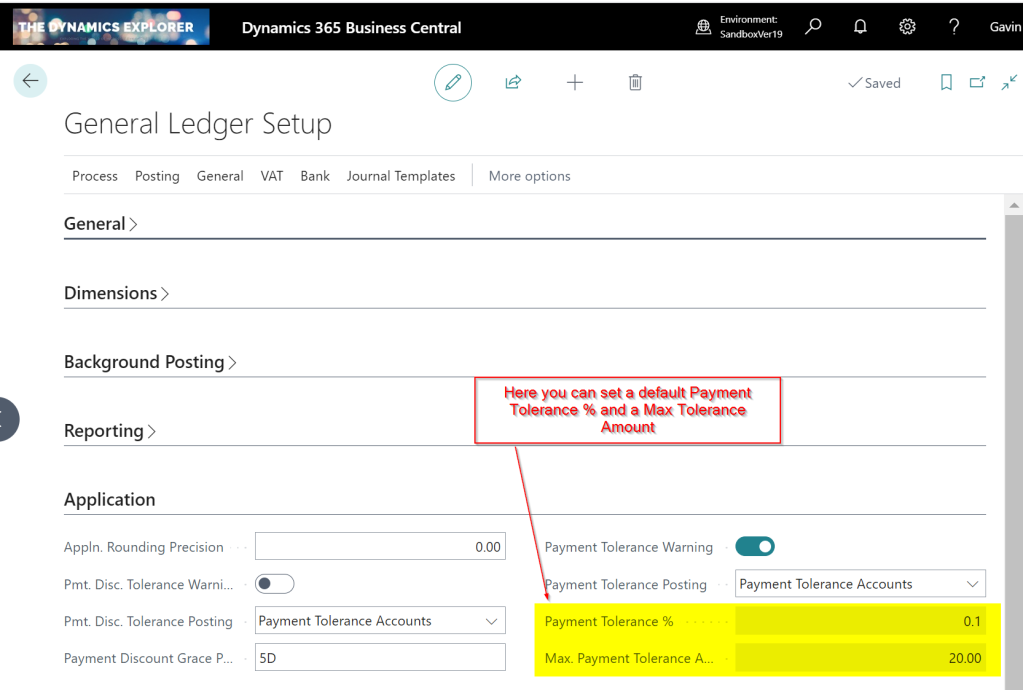
The “Payment tolerance % amount” is the default amount that can be written off an invoice. Therefore, for example, if you had an invoice for £100.00, the default you could write off would be £0.10. (as we’ll see below this is a suggestion that can be over written when applying)
The Max. Payment Tolerance Amount is the maximum you’ll allow to be written off an invoice.
Finally, you also need to setup the Payment Tolerance General Ledger codes in the Customer Posting Group.
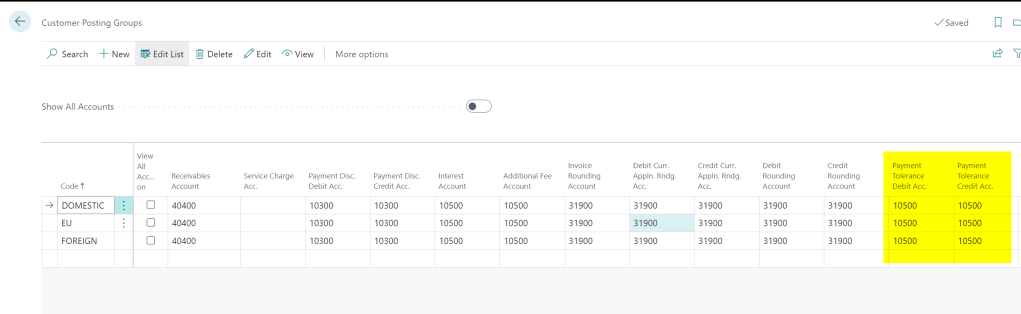
Under Payment Scenario
In this first scenario, we have a Sales Invoice for £100.00, but we have only received £98.00, and we wish to write off the £2.00.
The cash receipt is created for £98.00 as per below:
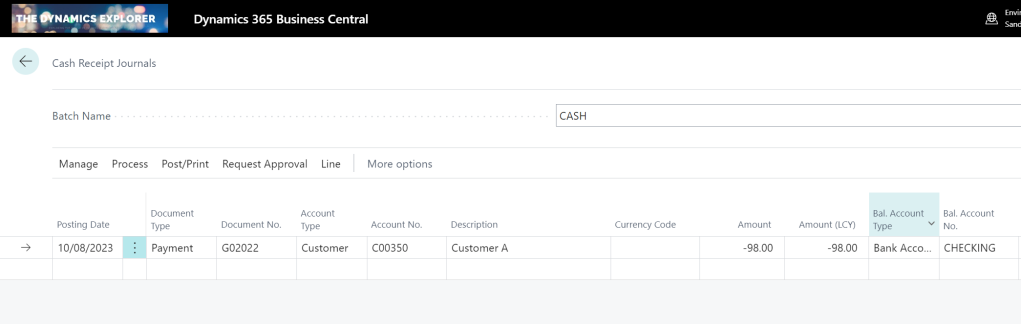
I then click “Process > Apply Entries” and find and apply the cash receipt to the invoice.

Once in the apply screen I can see the £100.00 and the Max Payment Tolerance has defaulted to £0.10 as per my setup. (this is 10% of the Sales Invoice Total)
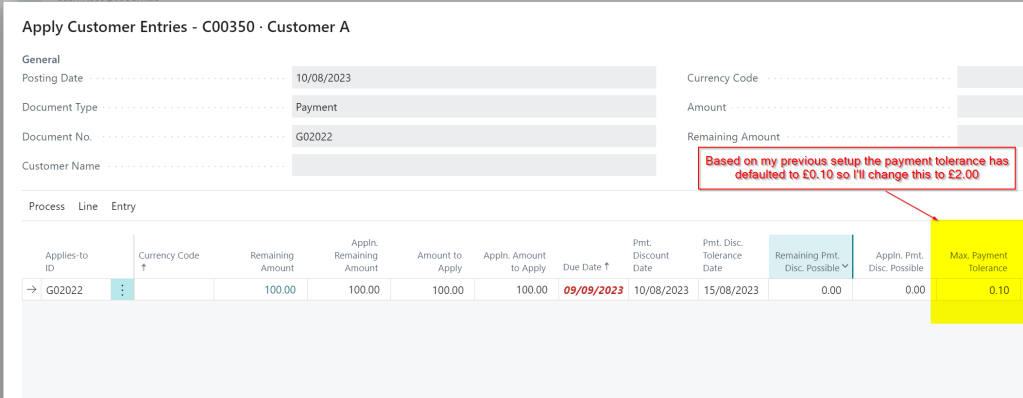
Next I change this to 2.00 and then click “Process > Set Applies-to ID”

Now, when I click OK, I’m presented with the following message:
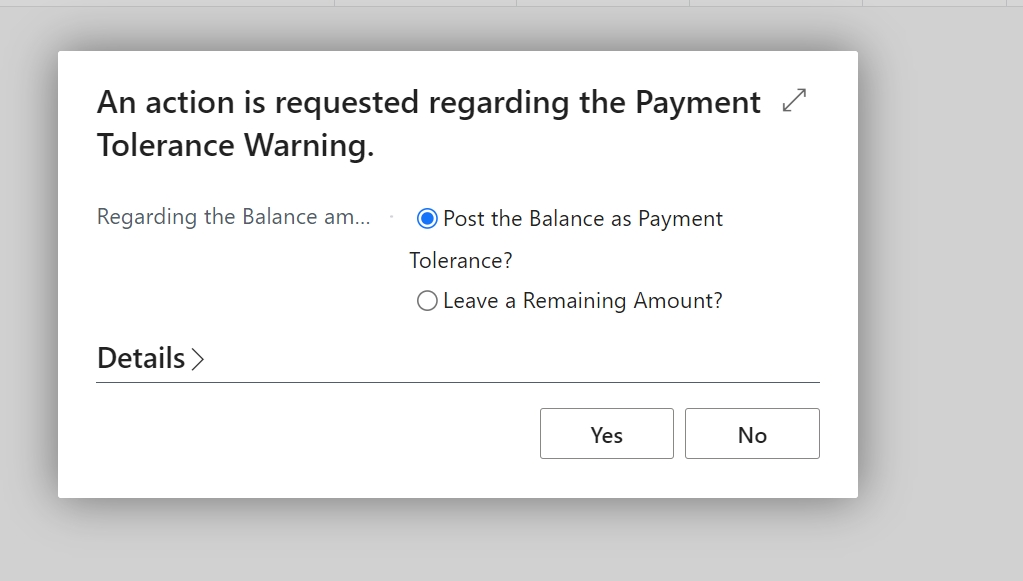
The default is “Leave a Remaining Amount?” however I change this to “Post the Balance as a Payment Tolerance?” and click “Yes”.
Now, when I preview the postings, I can see amounts being recorded in the Payment Tolerance GL accounts to account for the Payment Tolerance in the General Ledger. Additionally, there are Detailed Customer Ledger Entries to rectify the remaining amount on the Sales Invoice.
The General Ledger entries have an extra entry for the £2.00 underpayment, which is recorded as an expense. (i.e. a Debit amount)
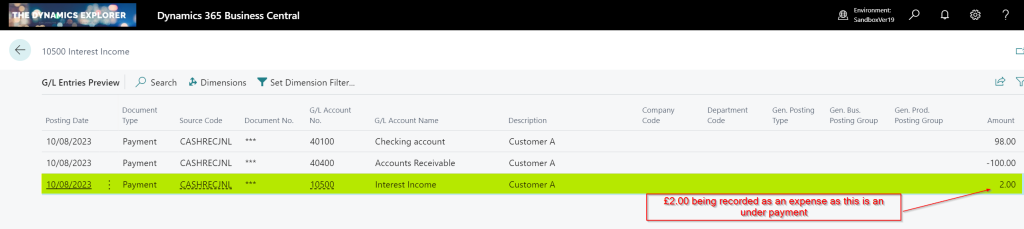
There is also an extra detailed ledger entry to correct the remaining amount on the Sales Invoice

Over Payment Scenario
In the second scenario, we have a Sales Invoice for £100.00, and we have received £102.00. Instead of returning the £2.00 or leaving it on account, we opt to write off the £2.00 using payment tolerance.
Again we create a Cash Receipt for £102.00 as per below:

We then find the Sales Invoice and change the Payment Tolerance to £2.00 and select “Set Applies-to ID”

Again, we are prompted with the payment tolerance warning so select “Post the Balance as a Payment Tolerance?” and click “Yes”.
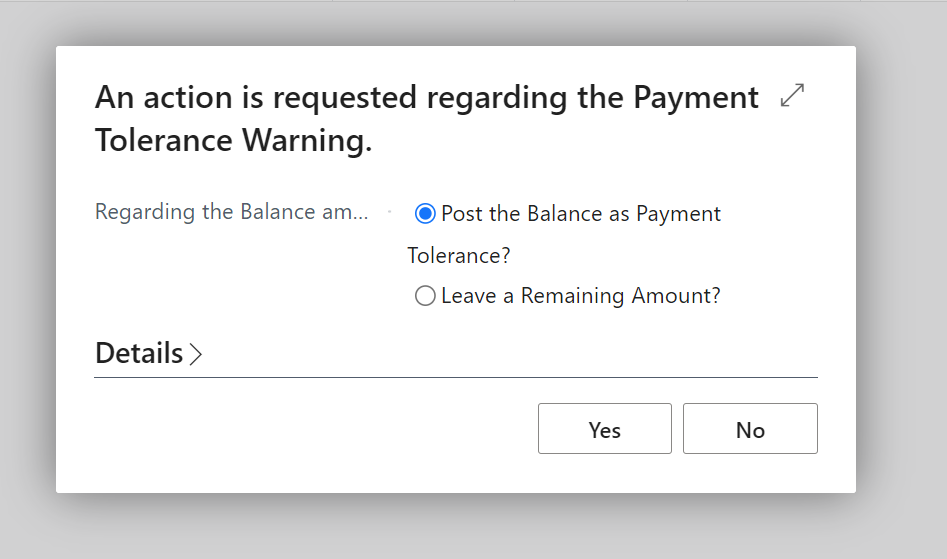
This posts additional General Ledger Entries for the £2.00 overpayment, but this time crediting the tolerance account. (as this is additional Income)
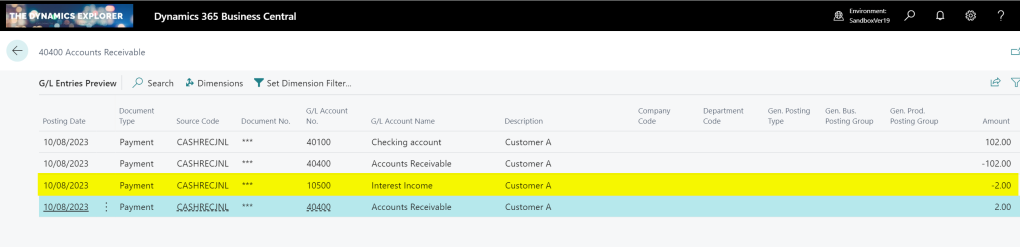
We also get additional Detail Customer Entries to correct the amount remaining on the Payment
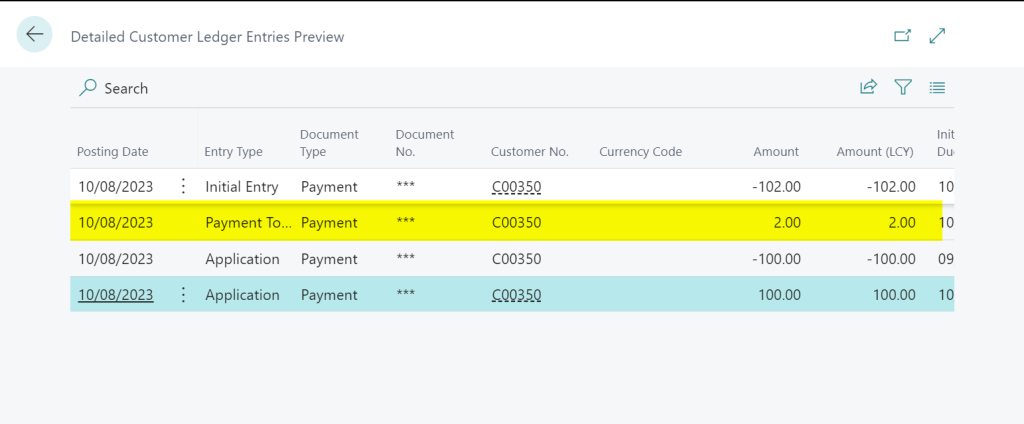
Taking Payment Tolerance on Posted Documents
In the previous examples we walked through the process of applying the Payment Tolerance while posting the Cash Receipt. Now, let’s consider a scenario where the Cash Receipt has already been posted, and we aim to apply it to an invoice while also considering a payment tolerance.
Below is a posted sales invoice and a posted cash receipt. The sales invoice is for £100.00 and the cash receipt is £98.00. We will now apply them together and take the payment tolerance rather than leave £2.00 outstanding on the invoice.
First I go to “Customer Ledger Entries” and highlight the Cash Receipt and select “Process > Apply Entries”

Next I change the “Max Payment Tolerance” amount to £2.00 and click “Process > Set Applies-to ID”

I then click “Process > Post Application” and click OK

I’m then presented with the option of how to deal with the Payment Tolerance.

I select “Post the Balance as Payment Tolerance” and click “Yes” and the entries are posted and both documents will show an amount remaining of £0.00.
Conclusion
As you can see, the payment tolerance feature can be incredibly useful for writing off amounts when applying cash receipts.
If you encounter numerous instances of underpayments and overpayments, leveraging this functionality eliminates the need for manually entering adjustments to clear these minor sums.
Thanks for reading!
Need help with Business Central? Contact us
for customer with posted open payment and posted open invoice, later apply entries. Can we write-off using payment tolerance?
LikeLike
Hi. Yes you can :). I’ve updated the post to show how this can be done. Thanks
LikeLike
Hi Gavin, at “Edit-Apply Customer Entries” by changing the “Max Payment Tolerance Amount” higher than the “Max Payment Tolerance Amount” set at General Ledger Setup. It can pass through. Do this mean the “Max Payment Tolerance Amount” set at General Ledger Setup is for system auto-calculate according to the setup, however user still can manually change to any amount above the “Max Payment Tolerance Amount” set at General Ledger Setup? Thanks
LikeLike
Hi Patricia. Yes. Every document has a default “Max Payment Tolerance” as per the GL setup and this can be overwritten in the Apply Entries page. Thanks
LikeLike